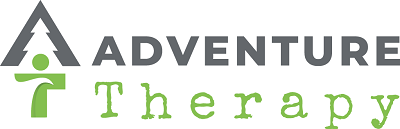Accessibility

Adventure Therapy recognises the importance of providing a website that is accessible to all user groups. We are committed to providing a website that is accessible to the widest possible audience, including people with visual, hearing, cognitive or motor impairments.
Web Accessibility Initiative
The Adventure Therapy website follows the World Wide Web Consortium's Web Content Accessibility Guidelines.
Maintaining an accessible site is an ongoing process and we are continually working to provide the most inclusive experience we can.
There are also some very simple services already built in to your computer or device that will help you make it easier to access the information you want on our website.
Help with seeing this page
You can make changes in your computer or device settings to help you see what is written on the page more clearly.
Most internet browsers, such as Internet Explorer or Safari, allow you to force the text on a web page to be the size and colour you want. Many operating systems also come with a built-in screen magnifier that allows you to enlarge a portion of the page to several times the original size.
Making text larger
How you do this depends on whether you use a computer or device that runs on Microsoft Windows, Mac OSX or on another operating system and which internet browser you use.
Check the list below for your internet browser and follow the instructions for your browser type. You can find out which browser you are using by going to the "Help" menu and choosing "About". You can also use these instructions if you want to reset the text size back to the automatic setting, "Default".
If you have problems changing your settings, use the "Help" menu in your browser toolbar.
Microsoft Internet Explorer
On the browser menu select "View", select "Text Size" and choose the text size you prefer. However, please note that some websites have fixed text which will not enable you to change its size.
If you would like to make sure that your chosen text size will apply to all web pages you view, follow these steps:
On the browser Tools menu select '"Internet Options" and then, on the General tab, select "Accessibility". Tick the three check boxes and click "OK" or press "Enter" on your keyboard or touch screen.
Tick the "Ignore font sizes specified on web pages" checkbox and click "OK" or press your keyboard's Enter button.
Google Chrome
Press ‘Alt’ + ‘f’ or click to select Customise and control Google Chrome represented by the ‘Menu’ icon or, by using the mouse:
Click on ‘-‘ to zoom out
Click on ‘100%’ to return to default size
Click on ‘+’ to zoom in
Using the keyboard press:
‘Ctrl’ + ‘+’ (plus) to zoom in
‘Ctrl’ + ‘-‘ (minus) to zoom out
‘Ctrl’ + ‘0’ to return to default size
Mac OSX
On the browser menu select "View" and select "Text Zoom", then choose the text size you prefer.
Other operating systems or browsers
If your operating system or browser isn't listed here, the BBC's My Web My Way website has further, illustrated instructions for changing text size.
Need further assistance?
If you have any questions regarding the accessibility of this site or if you experience any difficulty in using it, please e-mail enquiries@adventuretherapy.org.uk.
Fonts to assist people with dyslexia
There are free downloadable fonts available including Dyslexie and OpenDyslexic to help users with dyslexia or dyslexia-related issues.
Help with your keyboard and mouse
Many people think they are unable to use a computer because they cannot use a mouse,. However, it is possible to do away with your mouse and use a keyboard or touchscreen instead.
If you are able to use a mouse, but find it difficult, there are ways to make your mouse easier to use by slowing it down:
Slowing down your mouse on Microsoft Windows
- Open the "Start" menu and select the "Control Panel"
- You may see the text "Pick a category" as the main title on the page and under the Control Panel title "Switch to Classic View". If your view looks like this, you are currently in "Category View" and you need to select "Switch to Classic View".
- Select "Mouse", and the "Mouse Properties" page will be displayed.
- Select the "Pointer Options" tab.
- Adjust the "Pointer Speed" and click "OK" or press "Enter" to confirm your choice and exit the mouse properties.
Slowing down your mouse on Mac OSX
- Make sure you are in "Finder" and select the "Apple" menu
- Select "System Preferences..." and then the "Keyboard & Mouse" icon
- Select the "Mouse" tab
- Click on the "Tracking Speed" gauge bar to select a more comfortable mouse speed, or press "Tab" and use the left and right arrow keys to select your speed. Note: the speed changes immediately so you can test it until you are happy with your choice.
- Close the window and return to the Finder desktop.
Instructions for users of other operating systems or browsers
If your operating system or browser isn't listed here, the BBC's My Web My Way website has further, illustrated instructions which may prove helpful.
Further assistance
If you have any questions regarding the accessibility of this site, or if you experience any difficulty in using it, please e-mail enquiries@adventuretherapy.org.uk.
Downloading documents
Some of the documents on this website are forms or publications created in Adobe Acrobat Portable Document Format (.pdf). Adobe Reader enables you to read .pdf's. The latest version of Adobe Reader offers more in the way of accessibility than earlier versions.
For documents provided in .pdf or Word document format, you may need to install some free software (opens in a new window):
If you are unable to open .pdf documents download the latest Adobe Reader software.
If you are unable to open Word documents download the latest Word viewer software.
Content copied from social media sites (e.g. Facebook, twitter)
On some parts of our website we may display content that has been merged or copied from social media sites such as Facebook and twitter. These sites often restrict the ways in which content can be displayed, and on occasion this will mean that it is not as accessible as we would like. We try to keep these to a minimum and provide alternative content where possible.
Third party applications
Our website uses applications from third party suppliers such as Worldpay and AddThis social sharing, which may have elements that are not accessible to all users. We will continue to regularly monitor any changes these providers roll out to their applications and where possible, update them to be as accessible as possible. However, users may encounter accessibility problems when using third party applications and unfortunately Adventure Therapy has no influence over the accessibility standards that updates and improvements to these third party applications adhere to. We apologise for any inconvenience or difficulty that may result, due to this.
Links
Many links have title attributes that describe the link in greater detail, unless the text of the link already fully describes the target (such as the headline of an article). Links are written to make sense out of context.
Images
All content images used in this site include descriptive ALT attributes. Purely decorative graphics include null ALT attributes.
Alternative to video
Currently we do not have the resource to provide transcripts and audio descriptions for video content.
Browser upgrades
We have tried to make our website compatible with all browsers. However, if you are using an older browser, our pages may not be presented in the best possible way. It may help you to download a newer version of a browser.
The following are available to download for free, which may help:
Further assistance
We hope that this information has been able to provide you with assistance in accessing the information on our website. However, if you have any issue that we have not been able to resolve, you may wish to view the following websites, which are dedicated to helping people to adjust their computer in order to get the most out of it:
AbilityNet
The charity AbilityNet has put together a website that will help you to customise your computer and the way you view websites in even more ways, so that you really can get the most out of it.
My Web My Way, from the BBC
The BBC has created a very comprehensive site called My Web My Way, developed in association with AbilityNet, which goes into even more detail on how you can adjust your computer so that you can make the most of the internet.
Further links
If you need further information and guidance on using the internet and your computer or device, we have provided some useful links which we hope will be of assistance (the following links will all open in a new browser window):
W3C (World Wide Web Consortium) Better Web Browsing Guide
BBC (British Broadcasting Corporation) My Web, My Way
Lynx: a free text-only web browser
Feedback
We strive to adhere to the accepted guidelines and standards for accessibility and usability, but it is not always possible to do so in all areas of our website. We are continually working to improve the accessibility and usability of our website, but if you have any suggestions or are experiencing any difficulties downloading files or accessing a particular page please e-mail enquiries@adventuretherapy.org.uk.